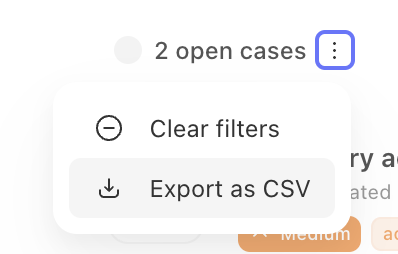Case dashboards
Add dashboards to view and report on all of your cases and records data.
There are three different dashboard elements to choose from - charts, notes and lists. New charts can be created from your record data or copied from existing record reports to a dashboard. Lists allow you to add filtered views of your cases. Notes include full markdown support allowing you to provide additional detail and context to your dashboard.
Case roles
All users assigned to a default role in a team will be able to view cases. To restrict this further, explore custom roles.
Case manager role
This role is designed for users who work with cases and do not need access to many other aspects of the system. This role gives the user read-write permissions to cases, while restricting access to other objects on the team (stories, resources, credentials, events, etc.).
Custom roles
To define custom permissions for users such as a case viewer, create a custom role.
ℹ️Info
Case closure requirements
You can configure case closure requirements upon case creation from the Case tile in the storyboard. Case closure requirements can be viewed in the case info section. Cases cannot be closed until requirements are successfully met or overridden manually in the UI. Case requirements that are overridden note the user who overrid the requirement.
Subscribe to cases
Specify case subscription settings via the case settings notifications menu.
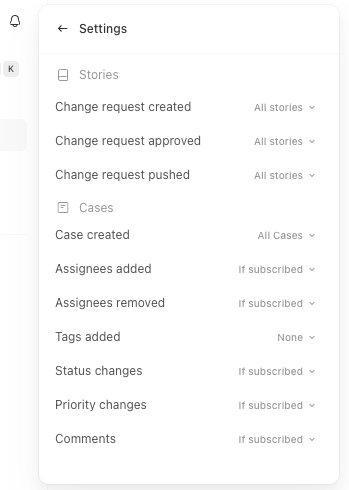
Users can subscribe and unsubscribe to individual cases via the kebab menu at the top right of a case screen. If you comment on a case, you will be automatically subscribed. View all case subscribers by selecting the orange eye icon next to assignees.
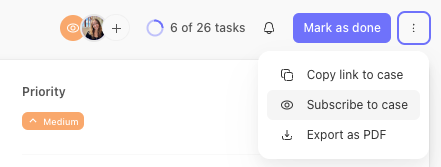
Notifications within Tines
Subscribers will be notified of changes within Tines via the notifications menu. Specify your preferred notification settings via notification settings.
Notifications outside of Tines
Case subscribers are recorded within case information via API. If you would like to notify subscribers outside of Tines of changes, via Slack for example, you can build a custom notification using your case webhook. See here for an example.
Exporting case data
Export as a pdf
Export individual case details as a pdf via the kebab menu on the top right of a case. The export will be emailed to you as a pdf with all relevant case details included.
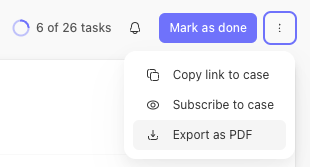
Export as a csv
Export filtered lists of cases as csvs from the Cases home page. After applying your desired filters, select the kebab menu next to the number of cases and select Export as CSV. The export details will be emailed to you with the following case attributes: case ID, name, status, severity, tags, team, opened at, resolved at, opened by, metadata, and assignees.